There is a new feature in Nuendo 3 which lets you play the audio loop in the project without editing or time stretching explained hereumder in ten steps.
STEP:01
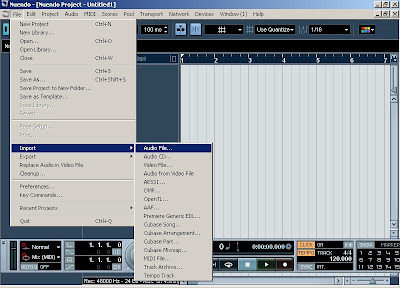 1. Open a new project in Nuendo and Import a audio file as shown above.
1. Open a new project in Nuendo and Import a audio file as shown above. STEP:02
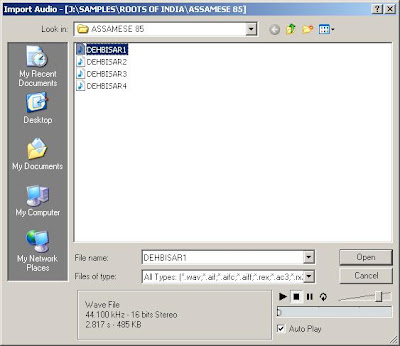 2. Select a audio LOOP file as shown in the picture above. The file is " DEHBISAR1" in my case.
2. Select a audio LOOP file as shown in the picture above. The file is " DEHBISAR1" in my case.STEP:03
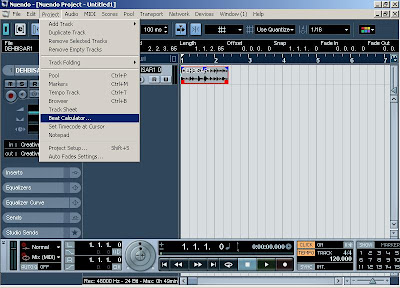 3. You can see the project Tempo is 120 BPM amd the size of the LOOP event is more than one measure/bar. Now highlight the loop and open "Beat Calculator" from Project Menu to find the actual tempo of the loop as shown above.
3. You can see the project Tempo is 120 BPM amd the size of the LOOP event is more than one measure/bar. Now highlight the loop and open "Beat Calculator" from Project Menu to find the actual tempo of the loop as shown above. STEP:04
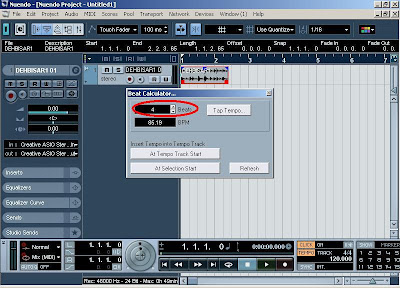 4. Now in the Beat Calculator enter the number of beats loop is actually playing. 4 in my case as shown above.
4. Now in the Beat Calculator enter the number of beats loop is actually playing. 4 in my case as shown above.STEP:05
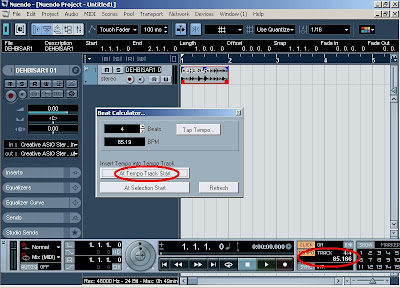 5. You can now see the actual tempo which is 85.19 BPM in my case. Insert the tempo at the begining in the project - You can choose the option "At Tempo Track Start" to insert the tempo at the begining of the project as shown above. Now you can see that the project tempo has changed to 85.19 BPM amd the LOOP is also adjusted exactly within one measure.
5. You can now see the actual tempo which is 85.19 BPM in my case. Insert the tempo at the begining in the project - You can choose the option "At Tempo Track Start" to insert the tempo at the begining of the project as shown above. Now you can see that the project tempo has changed to 85.19 BPM amd the LOOP is also adjusted exactly within one measure. STEP:06
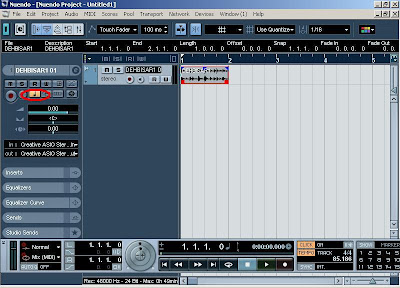 6.Toggle the timebase of the Track to "Musical" as shown above.
6.Toggle the timebase of the Track to "Musical" as shown above.STEP:07
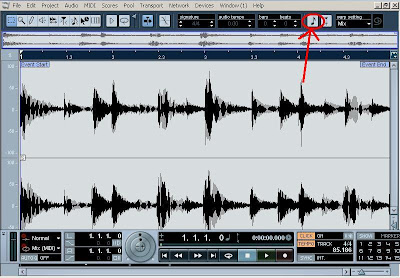 7. Double Click the LOOP event to open the wave editor. On right top you need to enable Musical Mode button as shown above.
7. Double Click the LOOP event to open the wave editor. On right top you need to enable Musical Mode button as shown above. STEP:08
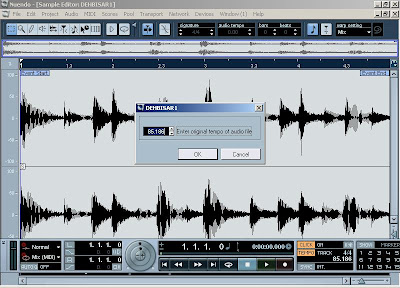 8. When you press "Musical Mode" button a pop up will come up as shown above Asking you to enter the BPM value for the LOOP.
8. When you press "Musical Mode" button a pop up will come up as shown above Asking you to enter the BPM value for the LOOP.STEP:09
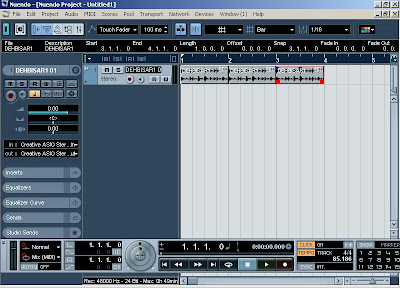 9. Now its done.You can copy the LOOP to following Bars.
9. Now its done.You can copy the LOOP to following Bars. STEP:10
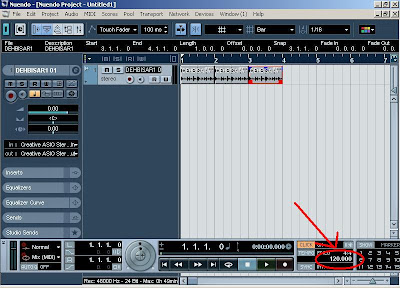 10. Now you can change the tempo of the Project to desired value. The loop will always play synchronised with the project tempo nomatter what as shown above. Hope this will help a lot of people. Just try out this, while I come up with something new....
10. Now you can change the tempo of the Project to desired value. The loop will always play synchronised with the project tempo nomatter what as shown above. Hope this will help a lot of people. Just try out this, while I come up with something new....


No comments:
Post a Comment