Recently I encountered a typical problem in windows XP pro SP3. I have a SATA hard drive in my system with one primary partition (C:) and two logical extended partitions viz. D: & E: drives.
After successfully De-fragmenting the partitions, I received the following message for drives C: and D: .
Inside the report it was not showing any fragmented files at all. Neither any file was reflected even after re-analyzing the drives. Thereafter I tried to defrag the MFT (Master File Table) using Paragon Partition Manager 8,5 - which fixed the problem on both the drives.
But all went in vein when the problem reappeared in drive C: after a few boots and system's De-frag utility was not able to fix it at all.
Since De-fragmenting the MFT was taking a huge time (nearly 1-2 Hours) ; it was not feasible to run it every now and then.
So I started searching for permanent remedy - the problem was in the MFT (Master File Table) which increases in size and gets fragmented over the time. And this is not rectified by systems's default defrag utility (One has to use third party utility to defrag MFT). When we delete a file the deleted file's entry remains in the MFT adding to its size.
Surprisingly I used "RECUVA" - yes you are right, it is for recovering deleted files. But there is a feature in Recuva called "Secure Overwrite ..." - which is used to permanently erase the deleted files from the disk and make them unrecoverable for ever.
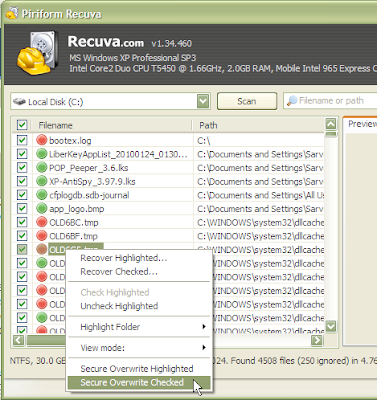 Solution:
Solution:
VIOLA!! - no error anymore - ALL FIXED.
Read this for the final solution.
Do let me know if it worked for you.
After successfully De-fragmenting the partitions, I received the following message for drives C: and D: .
De-fragmentation is complete for: (C:) Some files on this volume could not be De-fragmented. Please check the defragmentation report for the list of these files.
Inside the report it was not showing any fragmented files at all. Neither any file was reflected even after re-analyzing the drives. Thereafter I tried to defrag the MFT (Master File Table) using Paragon Partition Manager 8,5 - which fixed the problem on both the drives.
But all went in vein when the problem reappeared in drive C: after a few boots and system's De-frag utility was not able to fix it at all.
Since De-fragmenting the MFT was taking a huge time (nearly 1-2 Hours) ; it was not feasible to run it every now and then.
So I started searching for permanent remedy - the problem was in the MFT (Master File Table) which increases in size and gets fragmented over the time. And this is not rectified by systems's default defrag utility (One has to use third party utility to defrag MFT). When we delete a file the deleted file's entry remains in the MFT adding to its size.
Surprisingly I used "RECUVA" - yes you are right, it is for recovering deleted files. But there is a feature in Recuva called "Secure Overwrite ..." - which is used to permanently erase the deleted files from the disk and make them unrecoverable for ever.
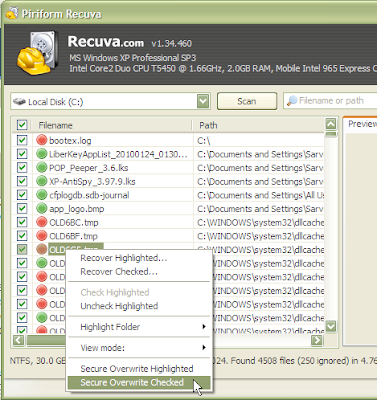 Solution:
Solution:- Open "RECUVA".
- Select the Drive (In my case it was C:)
- Run "Scan" without entering anything in the search box.
- A list of files will appear after the scan. Check tick in all the boxes.
- Now right click and select "Secure Overwrite Checked".
- It will take some time and will not be able to delete all the files.
- But the problem will be solved.
Read this for the final solution.
Do let me know if it worked for you.


Oh thank you so much man. I had this problem in my tiny little home studio and ended up having to go somewhere else: Enmore Audio in Sydney, which was a great recording studio in its own right but now I think I will be able to fix my problem. Thank!
ReplyDeleteHi great reading yyour post
ReplyDelete