First of all let me explain that MIDI means Musical Instruments Digital Interface. It is a digital code or language for storing musical information in digital format (Music Data) or communicating between two or more digital music workstation/instrument (i.e. sending or receiving musical data from one digital musical instrument/computer to any other digital musical instrument/computer).
It was initially designed to carry or store only the basic Musical Note information with controller messages such as velocity, after touch, pitch bender etc. along with tempo and channel information.
But later it was enhanced with other messages such as system exclusive and Midi time code (MTC) etc.
But it does not contain any audio data.
In a keyboard there are two sections viz:
1. Midi section
2. Sound generator section.
1. When you play a keyboard and press a key/Note, the Midi section generates and sends a digitally encoded musical information (called MIDI DATA) containing the note information and other parameters (such as velocity, expression etc.) to the sound generator section, which decodes the information and generates the sound as per the instructions in MIDI DATA.
2. The sound generator section is the sound module which can either synthesize or trigger a wave sample (pre-stored sound in ROM chip in wave format) to generate a sound upon receiving instruction in digital format (MIDI DATA) from midi section.
Now it is clear that if you have a midi port on you instrument, it can only send or receive midi data and not the audio/sound as it is not present in the midi data.
Hence you can transfer midi information between instruments to play a sound from another instrument or so, but you cannot transmit or load the sound through midi port to other instrument.
Please note that this article is not a complete description of midi - it is just to clarify that sounds of one keyboard cannot be loaded into another keyboard using MIDI.
Note: Patch parameters are MIDI information regarding how the sound will be played (attack, decay, sustain, filter etc.). Hence you can transfer or exchange patches using Midi from one instrument to another of same genre (i.e. different models having same sound generator module inside them although having different features, such as Roland JV880, JV80, JV90; XP60, XP80; etc.).
Hope this article will be able to reflect some light on differentiation between midi and sound stored in a keyboard or musical instrument.
I am quite busy these days so keep patient as I will keep posting accordingly.


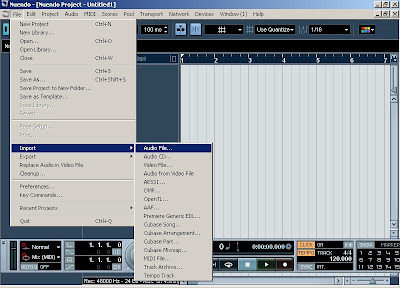 1. Open a new project in Nuendo and Import a audio file as shown above.
1. Open a new project in Nuendo and Import a audio file as shown above. 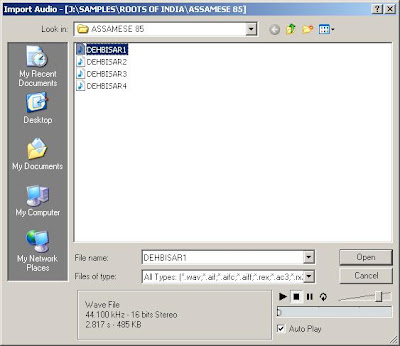 2. Select a audio LOOP file as shown in the picture above. The file is " DEHBISAR1" in my case.
2. Select a audio LOOP file as shown in the picture above. The file is " DEHBISAR1" in my case.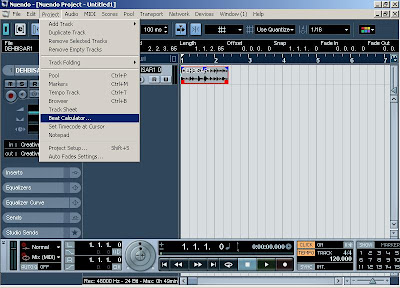 3. You can see the project Tempo is 120 BPM amd the size of the LOOP event is more than one measure/bar. Now highlight the loop and open "Beat Calculator" from Project Menu to find the actual tempo of the loop as shown above.
3. You can see the project Tempo is 120 BPM amd the size of the LOOP event is more than one measure/bar. Now highlight the loop and open "Beat Calculator" from Project Menu to find the actual tempo of the loop as shown above. 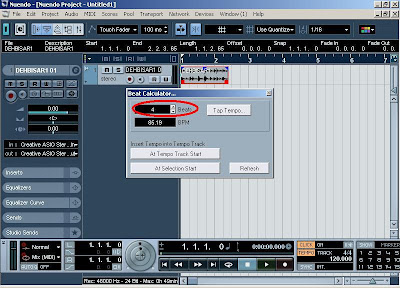 4. Now in the Beat Calculator enter the number of beats loop is actually playing. 4 in my case as shown above.
4. Now in the Beat Calculator enter the number of beats loop is actually playing. 4 in my case as shown above.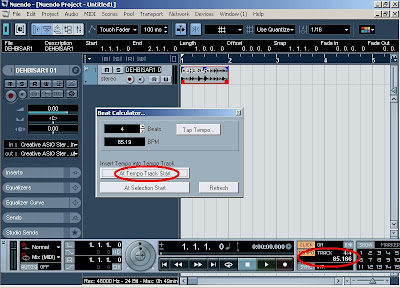 5. You can now see the actual tempo which is 85.19 BPM in my case. Insert the tempo at the begining in the project - You can choose the option "At Tempo Track Start" to insert the tempo at the begining of the project as shown above. Now you can see that the project tempo has changed to 85.19 BPM amd the LOOP is also adjusted exactly within one measure.
5. You can now see the actual tempo which is 85.19 BPM in my case. Insert the tempo at the begining in the project - You can choose the option "At Tempo Track Start" to insert the tempo at the begining of the project as shown above. Now you can see that the project tempo has changed to 85.19 BPM amd the LOOP is also adjusted exactly within one measure. 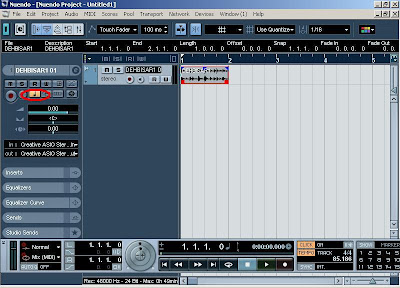 6.Toggle the timebase of the Track to "Musical" as shown above.
6.Toggle the timebase of the Track to "Musical" as shown above.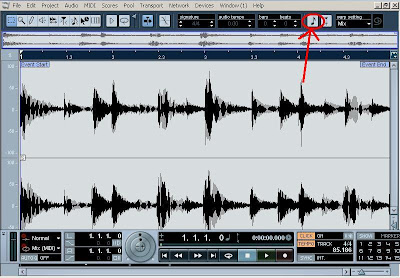 7. Double Click the LOOP event to open the wave editor. On right top you need to enable Musical Mode button as shown above.
7. Double Click the LOOP event to open the wave editor. On right top you need to enable Musical Mode button as shown above. 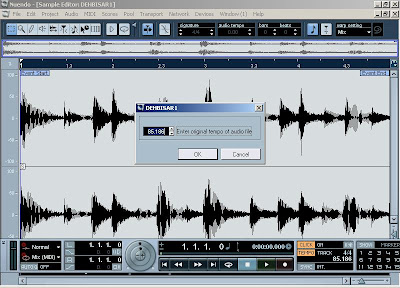 8. When you press "Musical Mode" button a pop up will come up as shown above Asking you to enter the BPM value for the LOOP.
8. When you press "Musical Mode" button a pop up will come up as shown above Asking you to enter the BPM value for the LOOP.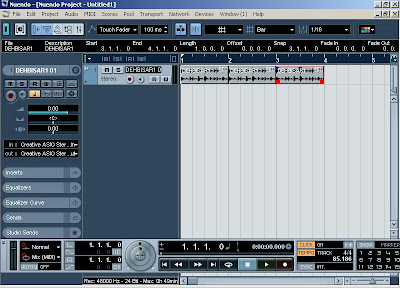 9. Now its done.You can copy the LOOP to following Bars.
9. Now its done.You can copy the LOOP to following Bars. 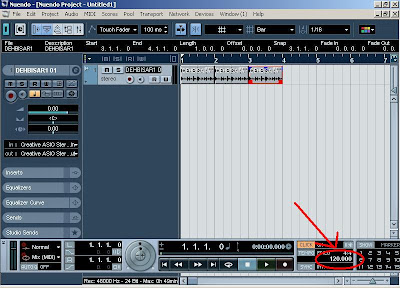 10. Now you can change the tempo of the Project to desired value. The loop will always play synchronised with the project tempo nomatter what as shown above. Hope this will help a lot of people. Just try out this, while I come up with something new....
10. Now you can change the tempo of the Project to desired value. The loop will always play synchronised with the project tempo nomatter what as shown above. Hope this will help a lot of people. Just try out this, while I come up with something new....
 FA-66 is a economical alternate to FA-101 with almost all features identical except the number of inputs and outputs (FA-66 is a 6in 6 out Card). It has 4 analogue inputs and 4 analogue outputs only along with digital stereo in and out (optical).
FA-66 is a economical alternate to FA-101 with almost all features identical except the number of inputs and outputs (FA-66 is a 6in 6 out Card). It has 4 analogue inputs and 4 analogue outputs only along with digital stereo in and out (optical). You get the same high sound quality as FA-101 at a lower price , only the number of I/O's has been reduced in FA-66. Nice card at a decent price.
You get the same high sound quality as FA-101 at a lower price , only the number of I/O's has been reduced in FA-66. Nice card at a decent price.
 This 24 bit card is easy to connect to PC or Laptop through Firewire port. Supports upto 192Khz sampling frequency. The best part is that the clock is selected and locked through clock selector knob on the interface and not through software. So you get more stability and no auto change of clock occurs during different projects.
This 24 bit card is easy to connect to PC or Laptop through Firewire port. Supports upto 192Khz sampling frequency. The best part is that the clock is selected and locked through clock selector knob on the interface and not through software. So you get more stability and no auto change of clock occurs during different projects. It has a Balanced analogue stereo master monitor out apart from 6 other analogue Balanced outs. The Input 1 and 2 supports balanced Mic/Line with gain control and switchable phantom power. The other 6 analogue inputs (3 through 8) are line inputs with attenuation Knob on the rear for gain control of input 7 and 8.
It has a Balanced analogue stereo master monitor out apart from 6 other analogue Balanced outs. The Input 1 and 2 supports balanced Mic/Line with gain control and switchable phantom power. The other 6 analogue inputs (3 through 8) are line inputs with attenuation Knob on the rear for gain control of input 7 and 8.
